How to restore deleted Power Apps details the procedures for recovering lost Power Apps data, encompassing various recovery methods based on the extent of data loss. This guide explores strategies from utilizing the Recycle Bin to leveraging backups and addressing scenarios involving custom solutions and Azure storage.
Power Apps data, crucial for business operations, can be lost due to accidental deletions, system errors, or other unforeseen circumstances. Proper data recovery strategies are vital to minimizing downtime and maintaining business continuity. This comprehensive guide offers a systematic approach to restoring deleted Power Apps, encompassing various scenarios and recovery methods.
Introduction to Power Apps Data Recovery
Power Apps, a powerful platform for building custom business applications, often relies on data stored in various sources, including databases, SharePoint lists, and Excel spreadsheets. Understanding the storage mechanisms and potential vulnerabilities is crucial for data recovery strategies. This knowledge empowers users to proactively prevent data loss and efficiently restore data in case of accidental deletion or other issues.Data in Power Apps, like other business applications, can be deleted due to a variety of reasons.
Accidental deletions are frequent, especially when working with large datasets. Corrupted data sources, unexpected system failures, or malicious attacks can also lead to data loss. Moreover, the deletion of entire apps, or elements within them, often involves data loss.
Power Apps Data Recovery Methods
Different levels of data loss necessitate various recovery strategies. Simple accidental deletions often allow for recovery using readily available methods, while more extensive losses may require specialized techniques.
Data Recovery Options
A robust data recovery strategy is critical for maintaining business continuity. The following table illustrates typical data recovery options based on the level of data loss.
| Recovery Method | Description | Suitability |
|---|---|---|
| Recycle Bin | Temporary storage for deleted items. Useful for quickly retrieving accidentally deleted items. | Ideal for recent and minor deletions. |
| Backups | Regular copies of data stored in a secure location. Allows restoration to a specific point in time. | Effective for recovering data lost due to various issues, including system failures or accidental deletions. Critical for minimizing downtime. |
| Custom Solutions | Specialized recovery processes developed to meet unique needs. These could involve custom scripts or custom data recovery tools. | Applicable when standard methods aren’t sufficient, e.g., recovery from complex data structures or specific scenarios. |
Example Scenarios and Considerations
A common scenario is a user accidentally deleting a critical customer list. The Recycle Bin can be a quick solution if the deletion is recent. However, if the backup was not performed recently, the backup would be necessary. In cases of large-scale data loss, custom solutions may be required. For example, if a database corruption leads to data loss, restoring from a backup becomes the most effective solution.
Careful planning and testing of the recovery process are crucial to minimize disruption to business operations.
Using the Recycle Bin
Power Apps provides a built-in Recycle Bin to temporarily store deleted resources. This feature allows for a recovery period, giving you a chance to retrieve accidentally deleted apps, data connections, or other crucial components. Knowing how to utilize this feature is vital for maintaining data integrity and minimizing the impact of errors.
Accessing the Power Apps Recycle Bin
The Power Apps Recycle Bin provides a safe haven for deleted resources. To access this invaluable tool, navigate to the Power Apps environment where the deleted resources reside. You’ll find the Recycle Bin within the administrative settings, usually in a dedicated section for management and recovery. This accessible location allows for quick and easy access to your deleted items.
Limitations of the Recycle Bin
While the Recycle Bin offers a valuable recovery mechanism, it’s not without limitations. Deleted items remain in the Recycle Bin for a specified period, after which they are permanently deleted. This time window, often configurable at the administrator level, is critical to remember. Furthermore, the Recycle Bin is not designed for restoring data that has been corrupted or severely damaged.
Recovery is contingent on the data being in a recoverable state.
Time Window for Recovery
The time window for restoring items from the Recycle Bin varies depending on the Power Apps environment and administrative settings. In most cases, deleted items are retained for a period ranging from 14 to 30 days. This window allows for a reasonable amount of time to recover deleted items but underscores the importance of prompt recovery actions. For example, if a critical app is deleted, acting swiftly within the recovery period is essential to prevent data loss.
Restoring Data from the Recycle Bin
The process for restoring data from the Recycle Bin is straightforward. Here’s a table outlining the steps:
| Step | Action | Description |
|---|---|---|
| 1 | Navigate to the Recycle Bin | Locate the Recycle Bin within the Power Apps environment’s administrative settings. This usually involves navigating through a series of menus or tabs. |
| 2 | Select the item to restore | Identify the specific app, data connection, or other resource you wish to recover. Click or select the desired item. A visual representation of the deleted item will likely be displayed. |
| 3 | Initiate the restore process | Select the “Restore” option, usually presented as a button or an action in the Recycle Bin interface. A confirmation prompt may appear to ensure the user’s intention. |
| 4 | Confirm the restoration | Click or tap on the confirmation button to finalize the restoration process. A confirmation message or status indicator will confirm that the restore is in progress. |
| 5 | Verify the restoration | After the restoration process completes, verify the restored item is functional and contains the expected data. Check the functionality and data integrity of the recovered app or component. The restored resource should function as expected. |
Leveraging Backups
Power Apps, a powerful platform for building business applications, can sometimes face data loss due to unexpected issues. Regular backups are crucial for safeguarding your valuable data and ensuring business continuity. Proactive data protection strategies are essential to maintain a smooth workflow and avoid costly downtime. This section will delve into the significance of backups and guide you through the process of restoring data from backups, examining different backup types and highlighting their advantages and disadvantages.Data loss can have a detrimental impact on organizations.
Restoring from a recent backup allows for a quicker recovery process and minimizes the disruption to business operations. Understanding and implementing robust backup strategies can be a significant investment in safeguarding your Power Apps investments.
Importance of Regular Backups
Regular backups are vital for safeguarding your Power Apps data against various threats. These threats include accidental deletions, system failures, or even malicious attacks. A comprehensive backup strategy ensures the availability of your data for restoration in case of unforeseen circumstances. This is critical for maintaining business continuity and minimizing potential financial losses. Without a backup, recovery could take significant time and effort, potentially impacting productivity and revenue.
Backup Procedures
Restoring data from a backup is a straightforward process if the correct procedures are followed. A detailed procedure is crucial to ensure a smooth restoration process. Before initiating the restoration, ensure that the backup is accessible and that the target environment is prepared to receive the data. Follow the steps Artikeld in the Power Apps documentation for restoring data.
Crucially, test your backup procedures regularly to ensure they are functional and that the restored data is consistent with the original.
Types of Backups
Backup types can be categorized based on frequency and scope. Manual backups are performed by users on a schedule they define. Automated backups are triggered by the system at predetermined intervals. Automated backups are usually more efficient for maintaining up-to-date data.
- Manual Backups: These backups are initiated by the user, offering flexibility in terms of scheduling. However, they require careful planning and execution to ensure data integrity and up-to-dateness. The frequency and timing of these backups are dependent on user preference and the criticality of the data being backed up.
- Automated Backups: Automated backups are typically scheduled to run at regular intervals (e.g., daily, weekly). This type of backup is more efficient for continuous data protection. However, the system may not always accurately reflect the user’s intentions for data backup frequency.
Backup Solutions Comparison
Different backup solutions offer varying functionalities and features. A comparative analysis can help in choosing the best solution for your needs.
| Backup Solution | Pros | Cons |
|---|---|---|
| Microsoft Azure Backup | Robust cloud-based backup solution with scalability, security, and disaster recovery features. | Requires Azure subscription and potentially higher costs compared to on-premises solutions. |
| Third-party Backup Software | Flexibility in customization and integration with various systems. | Requires investment in software licenses and ongoing maintenance. May not integrate seamlessly with all Power Apps environments. |
| On-premises Backup Solutions | Complete control over the backup infrastructure and data security. | Requires significant upfront investment in hardware and software. May not offer the same level of scalability and accessibility as cloud-based solutions. |
Data Recovery from Custom Solutions
Power Apps custom solutions, while enhancing functionality, can introduce complexities during data recovery. Understanding these complexities and proactively implementing backup strategies is crucial for maintaining business continuity. This section dives deep into the intricacies of restoring data from custom solutions, highlighting critical considerations and best practices.Custom solutions often incorporate unique data structures and logic, which can significantly impact the recovery process.
For example, a custom solution might utilize custom connectors, databases, or workflows that aren’t directly managed by the Power Apps platform. Failing to recognize these intricacies can lead to data loss or corruption during the restoration process.
Identifying Custom Solution Data
Identifying data related to custom solutions requires a thorough understanding of the solution’s design. Review the solution’s components, including custom connectors, databases, and workflows. Analyze the relationships between these components and the core Power Apps data to pinpoint the data impacted by the custom solution. A well-documented solution significantly streamlines this process. If the solution is undocumented, careful investigation and testing will be necessary.
Restoring Data from Custom Solutions
The restoration process for custom solutions requires a phased approach, prioritizing the recovery of critical data and components. Begin by restoring the core Power Apps environment and data, followed by the restoration of the custom solution’s components. Carefully review the solution’s dependencies to ensure that all related data is restored correctly. This approach minimizes the risk of data inconsistencies or errors during the restoration process.
Importance of Backups for Custom Solutions
Regular backups are paramount for restoring data from custom solutions. A robust backup strategy should cover not only the Power Apps environment but also any custom databases, connectors, and workflows. This ensures that the entire solution, including its unique data structures, is recoverable in the event of a disaster or accidental deletion. Regular backups also facilitate easier rollbacks to previous states if needed.
Step-by-Step Procedure for Restoring Custom Solution Data
Restoring data from a custom solution involves several steps, Artikeld below.
- Identify the Affected Data: Carefully document the specific data and components within the custom solution that need to be restored. Include custom tables, workflows, connectors, and any other relevant elements.
- Retrieve Backups: Locate and retrieve the most recent backup of the custom solution. Ensure the backup is complete and includes all the necessary components. Verify the integrity of the backup before proceeding.
- Restore Core Power Apps Data: Restore the core Power Apps environment and data, following the standard Power Apps recovery procedures. This will recover the foundational elements of the application.
- Restore Custom Solution Components: Restore the custom solution components, including custom tables, workflows, and connectors. Carefully review the restoration process to ensure all dependencies are correctly handled.
- Verify Data Integrity: Thoroughly test the restored data to ensure accuracy and consistency. Check for any inconsistencies or errors in the custom solution’s components. If necessary, perform data validation to confirm the integrity of the restored data.
- Test the Custom Solution: Test the entire custom solution to confirm its functionality after restoration. Verify all workflows, connectors, and other custom components are working correctly.
Data Recovery from Azure Storage
Power Apps data can be stored in various Azure services, providing robust redundancy and scalability. This approach often enhances data availability and recovery options beyond traditional local backups. Understanding how Power Apps integrates with Azure storage is crucial for effective data recovery strategies. Successful retrieval of data from these cloud-based repositories requires a meticulous understanding of the storage mechanism and available recovery tools.Azure Blob Storage, Table Storage, and other services are common platforms for storing Power Apps data.
This data might include app definitions, datasets, and user customizations. Each storage type has unique characteristics that influence the recovery process. This section delves into the techniques for recovering data from these Azure services.
Retrieving Data from Azure Blob Storage, How to restore deleted power apps
Blob storage is ideal for storing large unstructured data like images, documents, and files associated with Power Apps. Its scalability and availability are significant benefits. Recovery involves identifying the specific blobs containing the desired data and downloading them. Azure portal tools, PowerShell scripts, or Azure CLI commands are used for this purpose. Detailed instructions for specific tools and commands are available in Microsoft documentation.
Retrieving Data from Azure Table Storage
Table storage is a NoSQL database that offers flexibility for structured data. This includes data associated with Power Apps entities and customizations. Data recovery from Table Storage necessitates using tools like Azure Storage Explorer or the Azure portal. The portal offers query capabilities to filter and retrieve specific data. Alternatively, you can utilize PowerShell cmdlets for more complex retrieval operations.
Efficiently extracting data depends on the specific structure and volume of stored data.
Retrieving Data from Other Azure Services
Beyond Blob and Table Storage, Power Apps data might reside in other Azure services. These services include Cosmos DB, SQL Database, and others. The recovery approach varies based on the specific service. For instance, if the data resides in Cosmos DB, the specific Cosmos DB API and query language should be used to retrieve the necessary information.
Each service offers unique methods for accessing and retrieving data, which are usually documented in the respective Azure service documentation.
Tools and Techniques for Restoring Data
Various tools and techniques are available for restoring data from Azure Storage. These include:
- Azure Portal: The Azure portal provides a user-friendly interface for managing storage accounts and retrieving data.
- Azure Storage Explorer: This tool allows for browsing and downloading data from various Azure storage services, simplifying the recovery process.
- PowerShell Cmdlets: PowerShell scripts provide programmatic control over Azure storage accounts, facilitating automated recovery processes.
- Azure CLI: The Azure Cloud Shell enables command-line interaction with Azure resources, offering another avenue for retrieving data.
The chosen approach depends on factors like the volume of data, complexity of the recovery process, and available resources.
Security and Access Considerations
Security and access are paramount during data recovery from Azure Storage. Appropriate access controls and authentication mechanisms are critical to prevent unauthorized access to sensitive data.
- Role-Based Access Control (RBAC): Implementing RBAC restricts access to specific Azure resources based on user roles and permissions.
- Access Keys: Restricting access to storage accounts through access keys limits the potential for unauthorized access.
- Data Encryption: Encryption of data both in transit and at rest protects the data from unauthorized access during recovery operations.
- Secure Storage Configuration: Ensuring appropriate security settings for storage accounts minimizes potential vulnerabilities.
Implementing robust security measures is vital to protect sensitive data throughout the recovery process. Adherence to industry best practices and compliance requirements is crucial.
Troubleshooting Data Recovery Issues
Power Apps data recovery, while robust, can sometimes encounter snags. Understanding potential issues and their solutions is crucial for swift and effective recovery. This section delves into common problems and provides actionable steps for resolution, ensuring your valuable data remains accessible.
Common Data Recovery Issues
Troubleshooting data recovery involves identifying the root cause of the problem. Common issues include connectivity problems, incorrect configurations, and corrupted data. Understanding these issues is the first step towards resolution.
- Connectivity Problems: Network interruptions, firewall restrictions, or issues with the target environment can hinder data access during recovery. These problems manifest as connection timeouts, authentication failures, or data transfer errors. A thorough review of network settings, firewall configurations, and environment accessibility is paramount for resolving these problems.
- Incorrect Configurations: Mistakes in the recovery process, such as incorrect source or destination paths, or mismatched environment settings, can lead to failed or incomplete data restoration. Careful review of configurations and verification of data integrity during and after recovery are critical for avoiding these issues.
- Corrupted Data: Data corruption can arise from various factors, including system failures, unexpected shutdowns, or malware infections. Restoring corrupted data requires specialized tools and techniques, often requiring the intervention of support personnel.
- Insufficient Storage Space: If the target environment lacks sufficient storage space to accommodate the recovered data, the recovery process will fail. Confirming sufficient storage capacity is essential before initiating a recovery process.
Error Messages and Fixes
Accurately identifying and interpreting error messages is key to pinpointing the cause of a recovery issue. A precise description of the error will guide the resolution strategy.
- Error: “Connection Refused”: This error suggests a network connectivity problem. Verify network connectivity to the source and destination environments. Ensure the necessary ports are open, and that the firewall isn’t blocking communication. If the issue persists, contact your network administrator.
- Error: “Authentication Failed”: This error indicates issues with authentication credentials. Double-check that the credentials used for accessing the source and destination environments are correct. If the issue persists, review the authentication protocols and contact your IT support.
- Error: “File Not Found”: This error suggests a problem with the file or folder structure being restored. Ensure that the correct source path is specified during the recovery process. If the problem persists, contact support to verify the location and integrity of the file.
- Error: “Insufficient Storage”: This error indicates a lack of space in the target environment. Verify the available storage space in the target environment and adjust accordingly. If the issue persists, contact support to explore alternative storage solutions.
Escalating Issues to Support
When troubleshooting proves ineffective, escalating the issue to appropriate support channels is crucial for prompt resolution.
- Document the Issue: Thoroughly document the steps taken, the error messages encountered, and the relevant configuration details. This detailed information will expedite the resolution process.
- Identify Relevant Support Channels: Determine the appropriate support channels for your Power Apps environment, whether it’s your internal IT department or Microsoft support.
- Provide Comprehensive Information: Provide the support team with a detailed description of the problem, including specific error messages, steps taken to resolve the issue, and relevant configuration details.
Troubleshooting Steps by Issue
This table Artikels potential issues and corresponding troubleshooting steps.
| Potential Issue | Troubleshooting Steps |
|---|---|
| Connectivity Problems | Verify network connectivity, check firewall rules, review authentication protocols. |
| Incorrect Configurations | Double-check source and destination paths, verify environment settings, review recovery process instructions. |
| Corrupted Data | Identify the extent of corruption, explore specialized recovery tools, and contact support. |
| Insufficient Storage | Verify target environment storage capacity, adjust storage settings, or explore alternative storage solutions. |
Data Loss Prevention Strategies: How To Restore Deleted Power Apps
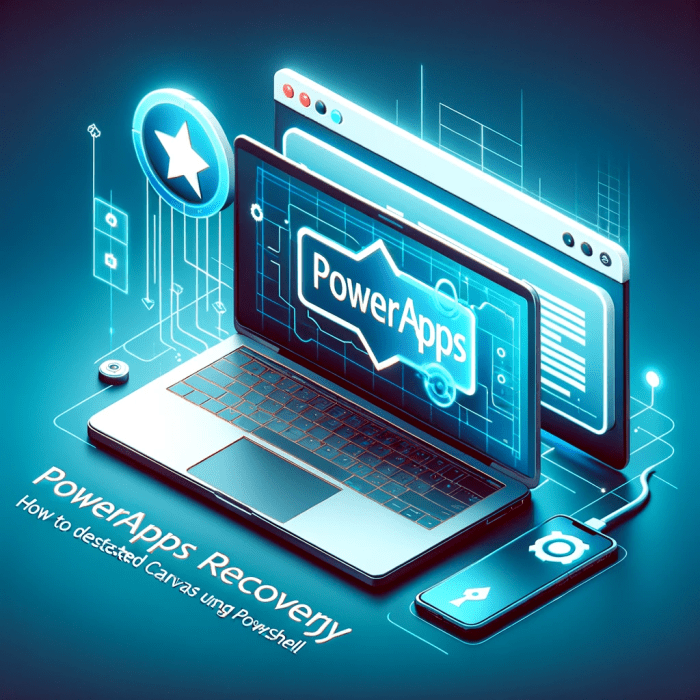
Power Apps, a powerful platform for building business applications, is susceptible to data loss, just like any other system. Proactive strategies are crucial to minimizing this risk and safeguarding your valuable information. These strategies focus on preventing data loss before it happens, rather than just reacting to it after the fact. A robust data loss prevention plan is an essential investment in the long-term health and security of your Power Apps environment.Implementing comprehensive data loss prevention measures is paramount to ensuring the integrity and availability of your Power Apps data.
This involves a multi-faceted approach encompassing meticulous backup procedures, rigorous version control, and careful selection of appropriate data protection tools. This proactive strategy protects against unforeseen events, ensuring business continuity and minimizing potential disruptions.
Data Backup and Version Control Best Practices
Effective data backups and version control are fundamental to preventing data loss in Power Apps. Regular backups ensure that you can restore your data to a previous state if necessary. Version control allows you to track changes over time, enabling you to revert to a specific version if errors occur. This dual approach provides a safety net, protecting your investment in Power Apps.
- Regular Backups: Schedule automated backups of your Power Apps data on a predefined schedule. The frequency should align with the criticality of the data and the acceptable recovery time objective (RTO). Consider daily or even hourly backups for mission-critical applications. This proactive measure ensures you can quickly recover from any incident.
- Version Control Strategies: Implement version control for your Power Apps solutions. This allows you to track changes made to your apps, allowing you to revert to previous versions if needed. Tools like Git or similar version control systems can be integrated with your development workflow.
- Backup Location and Security: Store backups in a secure and isolated location. Consider using cloud storage services with robust security features, such as encryption and access controls. This ensures that backups remain accessible only to authorized personnel.
Comparison of Data Protection Tools
Choosing the right data protection tools is essential for effectively preventing data loss. Various options are available, each with its own strengths and weaknesses. Understanding the capabilities and limitations of different tools will enable you to select the best fit for your Power Apps environment.
| Tool | Strengths | Weaknesses |
|---|---|---|
| Azure Backup | Integrated with Azure services, offering comprehensive backup and recovery capabilities. Scalable to accommodate increasing data volumes. | Requires Azure infrastructure, potentially adding complexity for organizations not already using Azure. |
| Third-party Backup Solutions | May offer specialized features tailored to specific needs, and potentially more cost-effective for limited needs. | Integration with Power Apps might require additional configurations or custom scripts. |
| Power Platform Backup | Built-in backup features that streamline backup processes. | May not offer the same level of customization as third-party tools for more demanding environments. |
Data Loss Prevention Checklist
A structured checklist is invaluable for implementing data loss prevention measures. This proactive approach helps to ensure all necessary steps are taken to protect your Power Apps data.
- Regular Backup Schedule: Establish and adhere to a schedule for regular backups.
- Version Control Integration: Integrate version control into your Power Apps development workflow.
- Secure Backup Storage: Choose a secure and isolated location for backups, utilizing encryption and access controls.
- Data Protection Tool Evaluation: Evaluate different data protection tools based on your specific needs and resources.
- Disaster Recovery Plan: Develop a comprehensive disaster recovery plan to Artikel procedures for data restoration in case of a major incident.
Advanced Data Recovery Techniques (Optional)

Uncovering the hidden treasures of your Power Apps data often requires specialized techniques beyond the standard recovery methods. These advanced methods delve into intricate scenarios, enabling the retrieval of specific data types or restoring complex solution structures that might be inaccessible through conventional means. This section explores powerful approaches for reclaiming valuable information, showcasing real-world examples and highlighting the critical role of experienced data recovery professionals.Advanced data recovery techniques are essential when standard methods fail to recover specific data types or complex solution structures.
These techniques often involve intricate processes and specialized tools, requiring expertise to execute effectively and avoid further data loss. By understanding these advanced methods, you can significantly increase your chances of recovering valuable data in challenging circumstances.
Specific Data Type Recovery
Advanced techniques are often necessary for retrieving specific data types, such as large datasets, sensitive information, or data stored in unusual formats. For instance, recovering data from a custom solution that utilizes a proprietary data storage format may require specialized scripts or manual intervention. Understanding the underlying data structures and employing the appropriate tools is crucial for success.
This necessitates a deep understanding of the Power Apps environment, including the data models and underlying storage mechanisms. Successful recovery depends on accurate identification and manipulation of the relevant data structures.
Recovering Complex Solution Structures
Restoring a complex Power Apps solution with custom connectors, integrations, or unique workflows often demands advanced techniques. If a backup is unavailable, or if the standard recovery process fails to restore the entire solution architecture, more sophisticated methods are necessary. For example, restoring a solution that leverages custom connectors may require recreating the connectors or using custom scripts to re-establish the connections to external systems.
These solutions often depend on external databases, APIs, or custom code. The data recovery process needs to handle the interdependencies within the solution to ensure a complete restoration.
Leveraging Custom Scripts and Tools
Data recovery specialists often utilize custom scripts or specialized tools for advanced scenarios. These scripts can automate intricate tasks, such as parsing specific data formats or reconstructing data relationships. For example, a script might be required to extract specific data from a database and reconstruct the data relationships within the Power Apps solution. Scripting languages like PowerShell or Python, along with tools like SQL Developer, can assist in such intricate procedures.
These tools allow for targeted extraction and restoration of data, enabling effective recovery of specific data elements within the Power Apps environment.
The Role of Data Recovery Expertise
Complex data recovery scenarios demand a deep understanding of Power Apps architecture, data structures, and the underlying technologies. Data recovery expertise is crucial to determine the most effective approach for a given situation. Experts can analyze the problem, assess the damage, and develop a tailored strategy to minimize potential risks. Experienced professionals can identify potential pitfalls and implement preventive measures, minimizing the chances of data loss in future instances.
Thorough analysis and careful planning are critical for successful restoration in complex situations.
Conclusive Thoughts
In conclusion, restoring deleted Power Apps data requires a methodical approach, considering the specific circumstances of the data loss. Understanding the available recovery options, from the Recycle Bin to backups and Azure storage, is critical. Regular backups, coupled with robust data loss prevention strategies, are paramount for minimizing the impact of data loss. The guide provided a comprehensive overview of the process, equipping users with the knowledge and tools needed to effectively restore deleted data and mitigate future issues.
FAQs
What is the typical time window for restoring items from the Power Apps Recycle Bin?
The retention period for items in the Recycle Bin varies depending on the specific Power Apps environment configuration. Consult your Power Apps administrator for the precise time frame.
How do I identify data stored in Azure Blob Storage associated with Power Apps?
Data stored in Azure Blob Storage is typically tagged or labeled to indicate its association with a specific Power Apps environment or application. Refer to your Azure storage management portal for appropriate filters and tagging mechanisms.
What are some common errors encountered during Power Apps data recovery from backups?
Common backup restoration errors include incompatible backup formats, corrupted backup files, or incorrect restore procedures. Verify the backup integrity and compatibility with the current Power Apps environment before attempting restoration.
Can custom Power Apps solutions be restored using standard backup procedures?
Standard backup procedures may not always cover custom Power Apps solutions. Custom solutions often require specialized restoration techniques, and specific documentation or instructions should be followed for the particular custom solution in question.
